Connecting to Oracle Cloud
The Oracle Cloud Connector is in open beta. If you would like to use the connector, contact your FinOps Account Manager or Customer Success representative.
Prerequisites for the OCI Connection
To establish a proper connection for Oracle Cloud Infrastructure (OCI), you must have the following:
- Root tenant access
- Ability to generate an API key
- Copy and paste tenant information and the contents of the private key.
Steps in creating the connection
Step 1
In Oracle Cloud, make sure your account has proper access, and navigate to Billing & Cost Management in the top left menu:
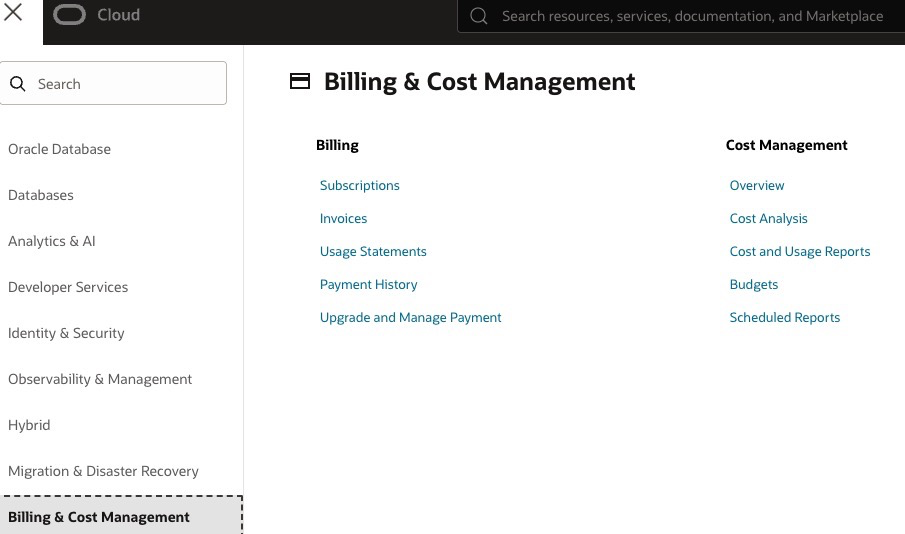
Then click Cost and Usage Reports. The screen should display a list like the following:
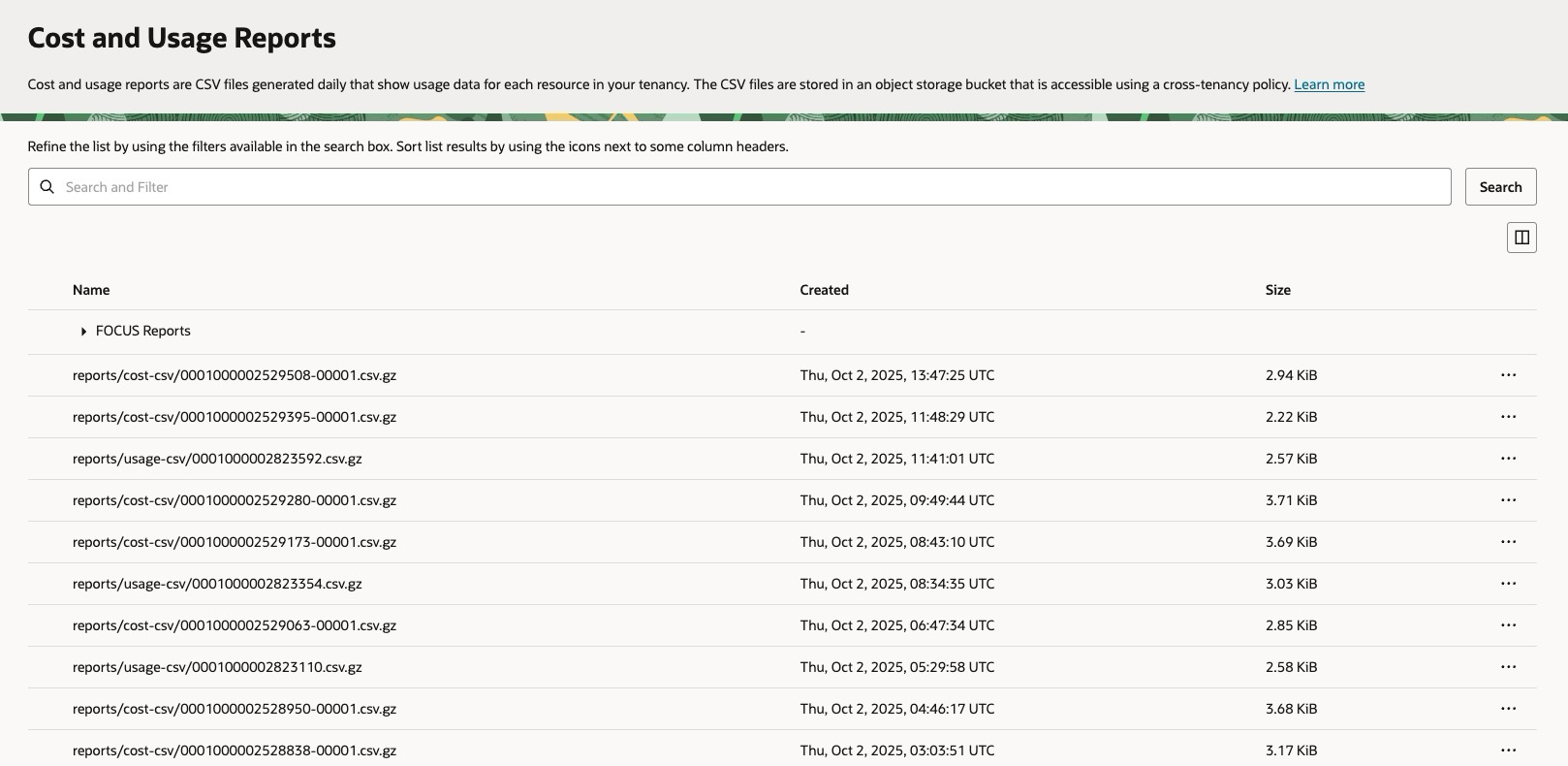
If you are seeing errors, messages around policies, and so on, then you likely do not have proper root access.
Step 2
Go to your user profile and select the Tokens and keys tab:
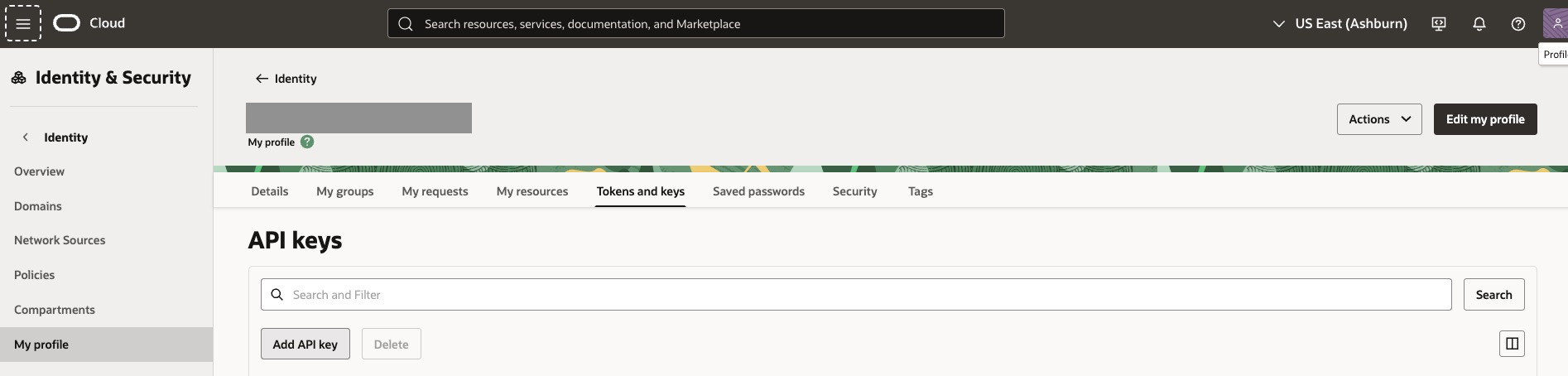
- Click Add API key.
- Download your private key.
- Click Add.
- (Optional) Copy the configuration file preview. This is the information you need to provide in the CloudZero Oracle Cloud connection.
The configuration file snippet preview should look like this:
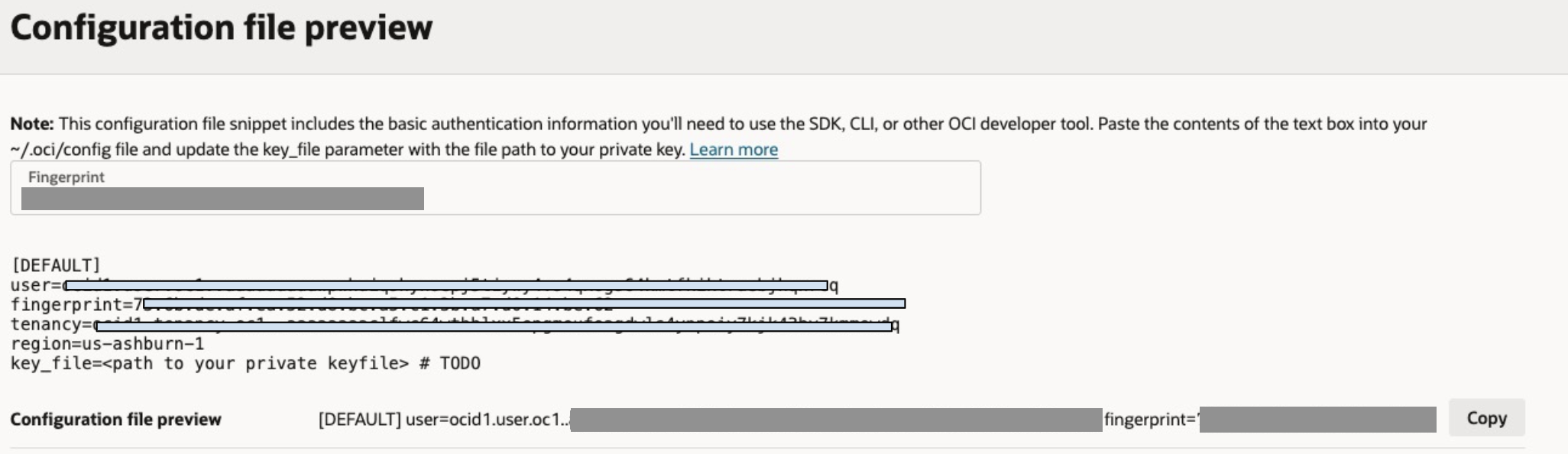
You will need the following information from the configuration file preview:
| Cloud Zero field | Configuration field |
|---|---|
| User OCID | user |
| API Key Fingerprint | fingerprint |
| Region | region |
| Tenancy OCID | tenancy |
Step 3
Copy and paste all the information from your configuration preview into the CloudZero connection screen:
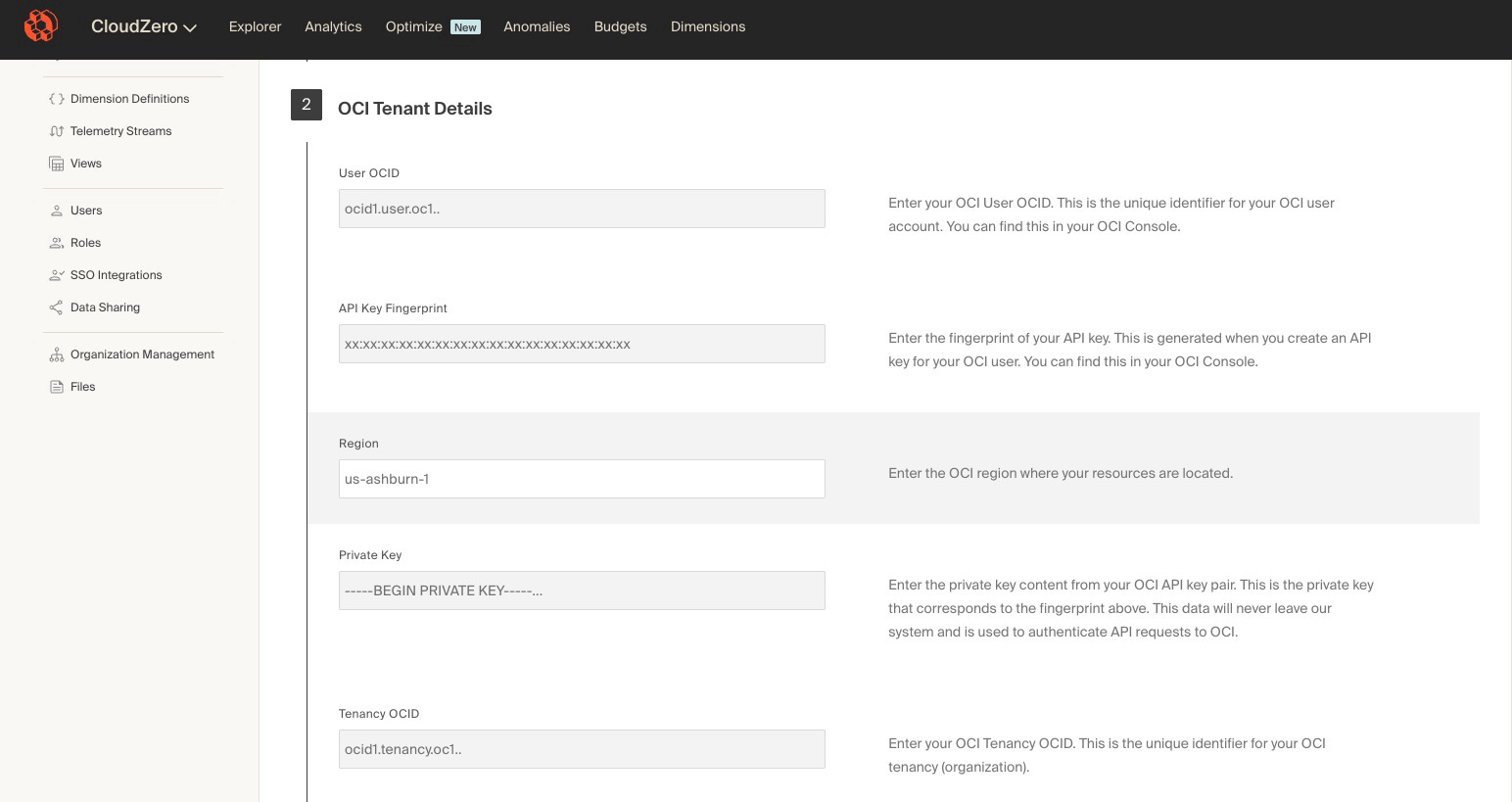
Finally, locate the private key that you downloaded on your machine. Copy and paste just the private key into the Private Key field in the connection screen.
Step 4
Click Continue. After a short verification, the connection will be created.
Updated about 8 hours ago
