Views
Views help decentralize cost management in your engineering organization by providing targeted cost visibility to individual teams. An example of the Views page follows, listing available Views for a team and showing the Name, Group By (Principal Dimension), Filters, and Connections for the selected View.

Each View includes the following:
- A Principal Dimension to group costs by
- At least one Filter to filter costs by
- A Slack and/or email Connection (notification channel)
After a View has been defined, CloudZero automatically monitors costs and anomalies corresponding to the View's Principal Dimension, filtered by the View's Filters. CloudZero then sends Notifications to the defined Connections.
View Notifications are sent to email addresses, a Slack channel, or both.
You can enter multiple email addresses to receive notifications, or use an email alias, such as
[email protected], to manage the recipient group. To ensure you receive notification emails, you must allow emails fromcloudzero.comandhello.cloudzero.com.For details concerning the Notifications sent and their frequency, see the Notifications page.
CloudZero provides global Notifications as well as Notifications from Views.
Global Views
By default, every organization has a Global View that is mapped to the entirety of your cloud spend.

The Principal Dimension of the Global View determines how CloudZero displays your data in other parts of the platform, such as weekly and monthly trend Notifications and the CloudZero Dashboard.
You can change the Principal Dimension of the Global View to the Dimension most relevant to you, such as Service, Product, Customer, and so on. However, because the Global View includes all cloud costs, you cannot assign Filters to it.
You can also edit the Global View Connections to change where organization-wide Notifications and Anomalies are delivered.
Examine Views
Users with the necessary permissions can examine their organization's Views by navigating to the Views page in CloudZero.
Select a View to display its details:
- Name
- Group By (Principal Dimension)
- Filters
- Connections

Create Views
You can create additional Views to deliver cost Notifications for a subset of your cost to the teams responsible for those costs.
To create a new View, navigate to Settings > Views and select Create View at the top right of the page.

The Create a View form opens.
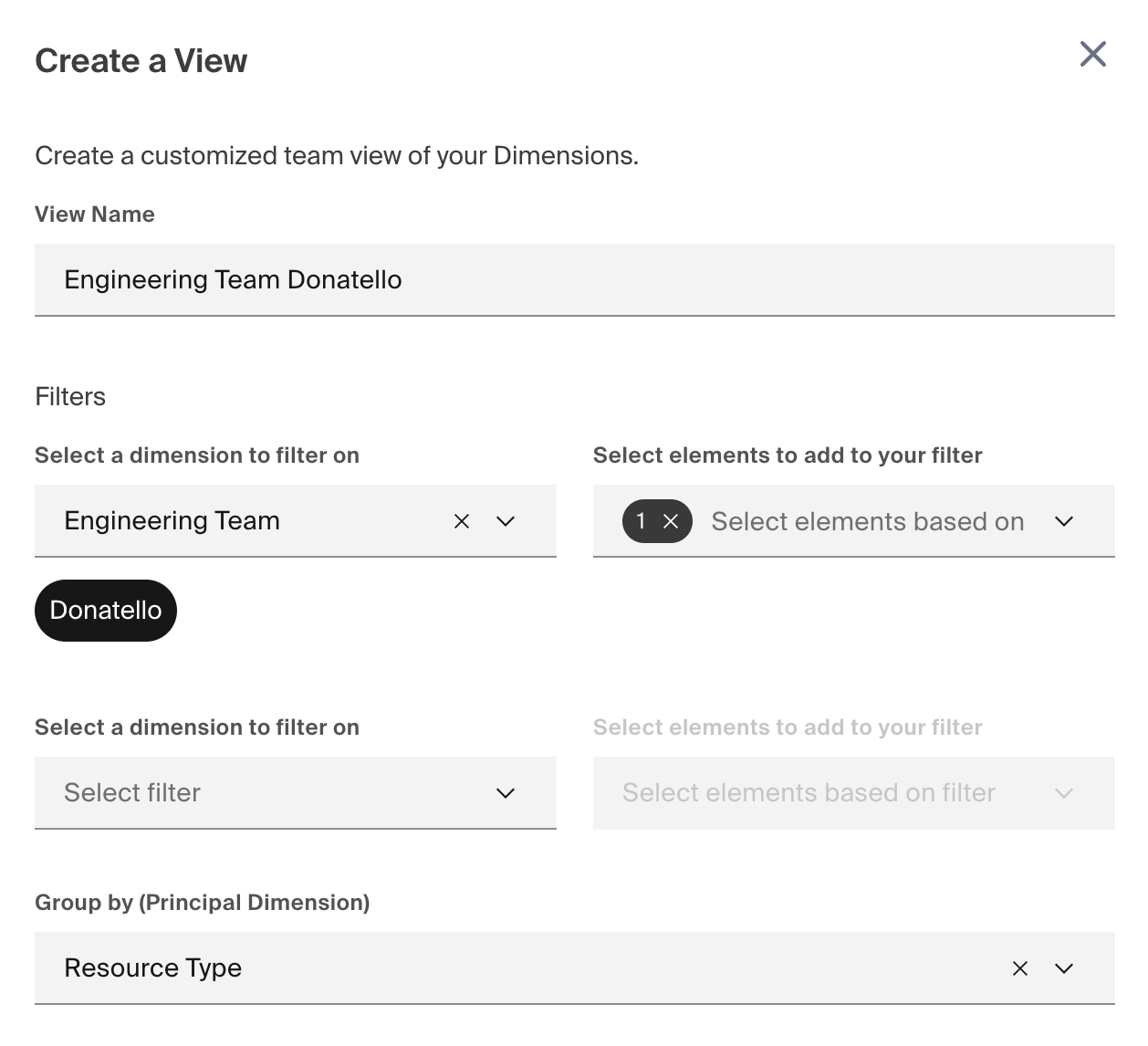
Follow these steps to complete the form:
-
Enter a View Name.
-
Select a Dimension to filter on from the Filters drop-down menu. For example, you could choose to filter costs by a custom
Engineering TeamDimension.Views do not support filtering by Resource or Resource Summary.
-
Select one or more elements to add to your filter from the Select elements to add to your filter drop-down menu. For example, if you selected the
Engineering Teamdimension, you could select theTeam Alphaelement to show only costs associated with the engineering team Alpha. -
Repeat steps 3 and 4 as needed to add any number of Dimensions and elements you wish to further refine the View.
-
Select a Dimension to group costs by from the Group by (Principal Dimension) drop-down menu. The principal Dimension determines how CloudZero displays data in the Explorer when the View is selected.
Toggle the View Anomalies setting (shown following these steps) to enable or disable anomaly detection for this View (enabled by default).
-
If you enabled anomaly detection, set the threshold (scroll down on the form) to either Automatic or Manual:
-
Automatic: CloudZero automatically sets the threshold for identifying anomalies based on this View's spend:
30 Day Spend Threshold Less than or equal to $100.00 $5.00 Between $100.00 and $1,000.00 $10.00 Between $1,000.00 and $10,000.00 $25.00 Between $10,000.00 and $50,000.00 $75.00 Between $50,000.00 and $250,000.00 $100.00 Between $250,000.00 and $1,000,000.00 $150.00 Between $1,000,000.00 and $5,000,000.00 $250.00 Greater than $5,000,000.00 $500.00 -
Manual: You define the threshold for identifying anomalies based on this View's spend. If you select Manual, enter a percentage of the average daily spend over the last 30 days. For example,
50would trigger an anomaly if total daily spend for the View increases by 50% (such as increasing from $1,000 to $1,500).
-
-
In the Notification Channel section (shown following these steps), select at least one Notification channel:
- Slack Channel ID: Enter the ID of the Slack channel that CloudZero should send Notifications to. You must connect CloudZero to Slack first. For details, see Enabling Slack Integration. You can specify only one Slack channel.
- Email Address: Enter the email address or addresses that CloudZero should send Notifications to. You can use an email alias, such as
[email protected], to manage a recipient group. To ensure you receive notification emails, you must allow emails from cloudzero.com and hello.cloudzero.com.
-
Select Save.
CloudZero starts watching the specified set of features and sends cost updates and anomalies to the selected Slack channel and email address or addresses.
Edit Views
To modify the name, filters, or notification channels of a View:
- Navigate to Settings > Views and select the
...(three dot) overflow menu on the View you want to edit. - Select Edit.
- Change the View settings as needed.
- Select Save.
Edit the Global View
CloudZero allows you to edit the Global View as follows:
- Change the principal dimension that all costs are grouped by.
- Enable or disable View anomalies.
- Change the anomaly threshold, if enabled.
- Configure notification channels.
You cannot assign filters to the Global View.
Delete Views
To delete a View:
- Navigate to Settings > Views and select the
...(three dot) overflow menu on the View you want to delete. - Select Delete.
CloudZero immediately deletes the View. No confirmation is required.
Explore Views
You can see the cost and trends of a particular view within the Explorer.
Updated 25 days ago
