Connecting to MongoDB
How the MongoDB Connection works
The CloudZero MongoDB connection uses API access to MongoDB Atlas to gather billing data for your organization. This also allows you to view and use standard tags, user-configurable tags, and any available MongoDB-provided metadata.
The CloudZero MongoDB connection supports MongoDB Atlas only. For self-hosted MongoDB deployments, billing data is integrated into the cost data of the cloud provider hosting the MongoDB infrastructure.
The following summarizes the billing period ingest windows:
- Newly Created Connection: CloudZero will ingest the most recent 24 months of billing periods, if available.
- Re-enabled Connection: CloudZero will ingest up to 24 months of billing periods starting from the current billing period and going back to the most recent billing period ingested.
- Steady State: CloudZero will ingest the current and previous billing period.
Prerequisites for the MongoDB Connection
You must obtain a MongoDB API Key so the adaptor can have access to the data it needs from your MongoDB organization. Follow these steps:
-
Set up an API key for your MongoDB organization according to the MongoDB Create an API Key documentation. The API Key will require
Organization Billing Viewerpermissions. -
Make note of both the public and private keys for use creating a MongoDB Connection below.
-
Find and make note of your MongoDB Organization ID for later. This is typically found in the Organization Settings of your MongoDB admin console.
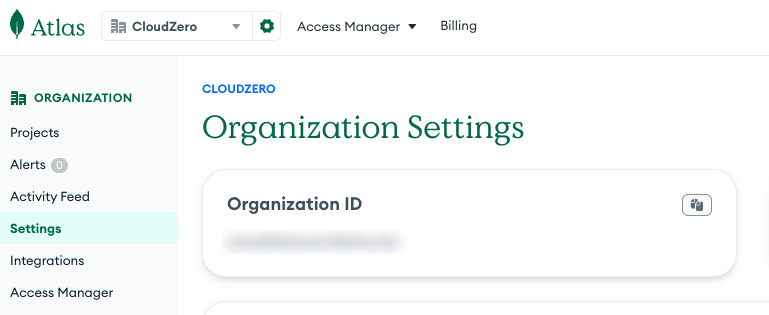
To grant CloudZero access to linked MongoDB organizations, you must create a separate MongoDB API key and CloudZero connection for each organization. A MongoDB API key grants access only to the specific MongoDB organization where it was created; it does not grant access to any linked organizations.
Create a MongoDB Connection
- In CloudZero, navigate to Settings by selecting the gear icon in the top navigation bar.
- Click the Add Connection button.
- Click the MongoDB tile.

- Enter the connection metadata:
- Public Key: This is the public MongoDB API key you created when you set up the API key.
- Private Key: This is the private MongoDB API key you created when you set up the API key.
- Organization ID: This is your MongoDB Organization ID that you located when you set up the API key.
- Use Fixed IP Egress: Enable this if you would like to use MongoDB's fixed IP egress functionality. See below.
- Select the Save button. You will be redirected to the Connection Details page, where you should see your newly created connection.
MongoDB Fixed IP Egress
To establish a MongoDB connection, you must provide an API key. MongoDB allows restricting API key usage to specific IP addresses, which can be configured as follows:
- Enable Use Fixed IP Address for the CloudZero Managed MongoDB Connection.
- In your MongoDB account, navigate to Access Manager > Organization Access > API Keys.
- Edit the API key used for the CloudZero connection.
- Click Next.
- Select Add Access List Entry and enter
52.0.118.180. Click Save. - Select Add Access List Entry again and enter
52.0.33.111. Click Save.
The API Access List should match the following:

Updated 1 day ago
