Optimize
The Optimize feature continually analyzes your environment and automatically generates Recommendations that will help your organization save money and avoid costs. Optimize collects the information for Recommendations from a variety of sources, including billing and usage data, resource utilization, and configuration detail. Each Recommendation contains observations about unexpected costs, further insight into affected resources, and specific suggestions for optimization.
The Optimize feature also supports user-created Insights, which allow you to track cost trends or optimizations that you identify in your environment.
All of your Insights are on the Insights tab on the Optimize page. To see Anomalies, select Anomalies in the CloudZero top navigation.
Optimize Overview
To discover all the different optimization opportunities across your environment, select Optimize from the CloudZero top navigation. This will display the Optimize Overview tab.
Summary of Costs, Potential Savings, and Recommendations
The Optimize Overview tab highlights your optimization opportunities, showing your total spend over the past 30 days, the total monthly potential savings, and the number of open Recommendations.
You can group the open Recommendations by different Dimensions, such as Account, Region, or Service, including Custom Dimensions your organization has defined, such as Team or Product.
The Recommendations you'll see depend on your role and the specific data access filters that have been applied. For example, if your role has access to a single account, only Recommendations associated with that account are shown.
Realized Savings
On the Optimize Overview tab, you can track the savings realized from Recommendations that have been addressed. The total Realized Savings is a sum of all the savings for all of the Recommendations that have been marked as Addressed, either manually by a user or by automatic detection. CloudZero calculates the realized savings for all addressed Recommendations on a daily basis.
To view the Realized Savings for a given time range, scroll to the Realized Savings block, select the date picker, and enter a custom time range or select from the options, for example, the last thirty days of last year. To break down the savings by different Dimensions, for example, account or service, choose the Dimension from the Group By selector.
The following explains how the value of Realized Savings is calculated.
Realized Savings Definitions
X: The number of days since a recommendation has been addressed.Y: The number of days since a recommendation has been addressed, up to a maximum of 30.
Realized Savings Calculation
Realized savings are calculated by comparing the initial 30-day cost impact of a resource against its 30-day cost impact on day X. This difference is then divided by Y to determine the average daily cost impact.
Realized Savings Example
Consider a resource with an initial daily cost impact of $100 (or $3,000 over 30 days). If a change is made that reduces this cost impact to $0, the Realized Savings over time would be as follows:
| 30-day cost impact before action | X | Y | Last 30-day cost impact on X | (Daily) Realized Savings |
|---|---|---|---|---|
| $3,000 | 0 | 0 | $3,000 | $0 |
| $3,000 | 1 | 1 | $2,900 | $100 |
| $3,000 | 5 | 5 | $2,500 | $100 |
| $3,000 | 10 | 10 | $2,000 | $100 |
| $3,000 | 30 | 30 | $0 | $100 |
| $3,000 | 100 | 30 | $0 | $100 |
Recommendations
CloudZero uses Recommendation Types to identify optimization opportunities across your cloud environment. A Recommendation Type is a specific pattern or rule that CloudZero evaluates (for example, Fix Lambda Function with Excessive Error Rate). When CloudZero detects a resource matching a Recommendation Type's criteria, it generates a Recommendation, which is a specific instance identifying an affected resource and the potential savings from addressing it.
For example, if you have two AWS Lambda functions with excessive error rates, CloudZero would generate two separate Recommendations based on the same Recommendation Type.
The CloudZero platform automatically creates Recommendations for AWS, Azure, and GCP from observations across all of your cloud spend. Recommendations will have the Source field set to CloudZero with a cost impact, title, and description specific to the potential savings identified.
To view details about your recommended actions, select the Recommendations tab or drill down from the Overview visualizations into a specific subset of Recommendations.
In the Recommendations tab, you can do the following:
- Search Recommendations.
- Filter Recommendations by one or more Dimensions.
- Group Recommendations by a single Dimension.
- Choose the columns shown in the Recommendation table.
- View details for a single Recommendation.
- Take action on one or more Recommendations.
- Manage Recommendation Types (beta).
Search Recommendations
To search for Recommendations, click the search text field above the table that lists the Recommendations and type your query.
Search looks for Recommendations across your entire environment and matches the Recommendation ID, terms such as the title, and any other properties in the table of Recommendations.
Filter Recommendations
You can use filters to see only the Recommendations you need to review. You can apply filters to most Dimensions in CloudZero and filter by most Recommendation properties. You can also apply different operators such as is or is not filters and combine filters to show all.
To apply a filter:
- Click the Add Filter button above the table.
- To find the filter you want to apply to the current list of Recommendations, navigate through the filter menu or use text search.
- Click the filter that you want to apply.
You can filter by the following Dimensions in CloudZero:
- Account: The IDs for the cloud account where the Recommendation’s resource is located; for example:
Azure subscription ID,GCP project ID,AWS account ID. - Category: The type of Recommendation, for example, optimization.
- Cloud Provider: The cloud providers where the given Recommendation’s resource is located; for example:
AWS,GCP,Azure. - Effort: How much effort is required to address the Recommendation:
Low,Medium, orHigh. - Insight ID: Unique identifier for the type of Recommendation.
- Potential Savings: The current expectation of the potential savings from addressing the Recommendation. The amount of potential savings is calculated based on real cost against a projected 30 day window. This value does not indicate a guaranteed amount of savings, as different approaches to address the Recommendation may result in different amounts of savings.
- Region: The cloud region where the Recommendation’s resource is located.
- Resource Name: The resource name associated with the Recommendation.
- Resource Type: The resource type for the given Recommendation’s resource; for example,
BigQuery: joborS3: bucket. - Service: The cloud provider service type for the given Recommendation’s resource.
- Source: The source of the Recommendation; for example:
CloudZero. - Title: A short statement describing the recommended action.
- Work Item: The Jira work item associated with the Recommendation.
If you would like to filter by additional CloudZero Dimensions, reach out to your FinOps Account Manager.
Use Quick Filters
You will see default quick filters above the table that apply filters for the Recommendations as follows:
- Open: Display recommendations with a status of either
Not StartedorIn Progress. - Addressed: Display Recommendations with a status of
Addressed. These Recommendations can have a status ofAddresseddue either to manual action or to automatic detection based on continual analysis by CloudZero of the Recommendations. - Ignored: Display Recommendations with a status of
Ignored.
Group Recommendations
In the Recommendations table, you can group Recommendations by any of the properties. Select None if you want to remove all groupings. This is especially useful when you are applying ordering and filters. When a group by has been applied, sorting by a property will affect all Recommendations listed in the group.
Beside each group, you will see the total potential savings for all Recommendations in the group.
Choose Recommendation Table Columns
To choose the properties to display on Recommendations in the table, select the Columns button above the table.
This is different from filters; filters refine the list to show only Recommendations with certain properties, while the Columns option shows all Recommendations but hides or shows columns in the Recommendation table.
Columns include all the enabled CloudZero Dimensions.
Take Actions on Recommendations
To display the action bar above the table, select a Recommendation or a set of Recommendations. From the action bar, select the action that you want to take.
- Change Status: Change the status for the selected Recommendations. The status helps manage a workflow for the Recommendations.
- Change Effort Level: Change the effort level for the selected Recommendations. This field indicates how much effort,
Low,Medium, orHigh, is required to address the Recommendation. Each Recommendation contains a default value for the required effort level. - Post Comment: Post a comment about the selected Recommendations.
View Recommendation Details
Select a Recommendation to open a side panel with additional detail and context about the Recommendation.
- In the Overview, you can review the description of the Recommendation, which explains how a Recommendation was generated and the steps in remediation to take in order to realize the potential savings. There is a graph displaying the real cost over the past 30 days for the associated resource(s). You can select View in Explorer to open a new tab and interact with cost data through the Explorer.
- In the Resource Details, you can review additional configuration details and tags associated with the resource.
- In Activity, you can view all actions taken against the Recommendation, such as when a Recommendation was created or who changed a status. Comments are also included inline, and you can view, add, edit, and delete comments to help facilitate discussions about how best to act on the Recommendation.
Manage Recommendation Types
The Optimize Settings feature is in beta. To request access, contact your FinOps Account Manager or Customer Success representative.
You can control which Recommendation Types are evaluated for your organization through the Optimize Settings panel (in beta). When you disable a Recommendation Type, CloudZero stops evaluating it and hides existing Recommendations of that type. Changes take effect during the next daily analysis cycle.
To manage Optimize Settings, click Settings in the upper-right corner of the Optimize page. The list of Recommendation Types that appears allows you to:
- View enabled and disabled Recommendation Types: See a list of all Recommendation Types available, and within that list, which ones are enabled or disabled for your organization.
- Enable or disable Recommendation types: Click a checkbox to enable or disable which Recommendation Types run against your organization, then click Save.
- Search: Find Recommendation Types by name. The search is case-insensitive and supports partial matches. For example, you can search for
rdsto see all of the available Amazon RDS Recommendation Types. This searches all available Recommendation Types (whether enabled or disabled).
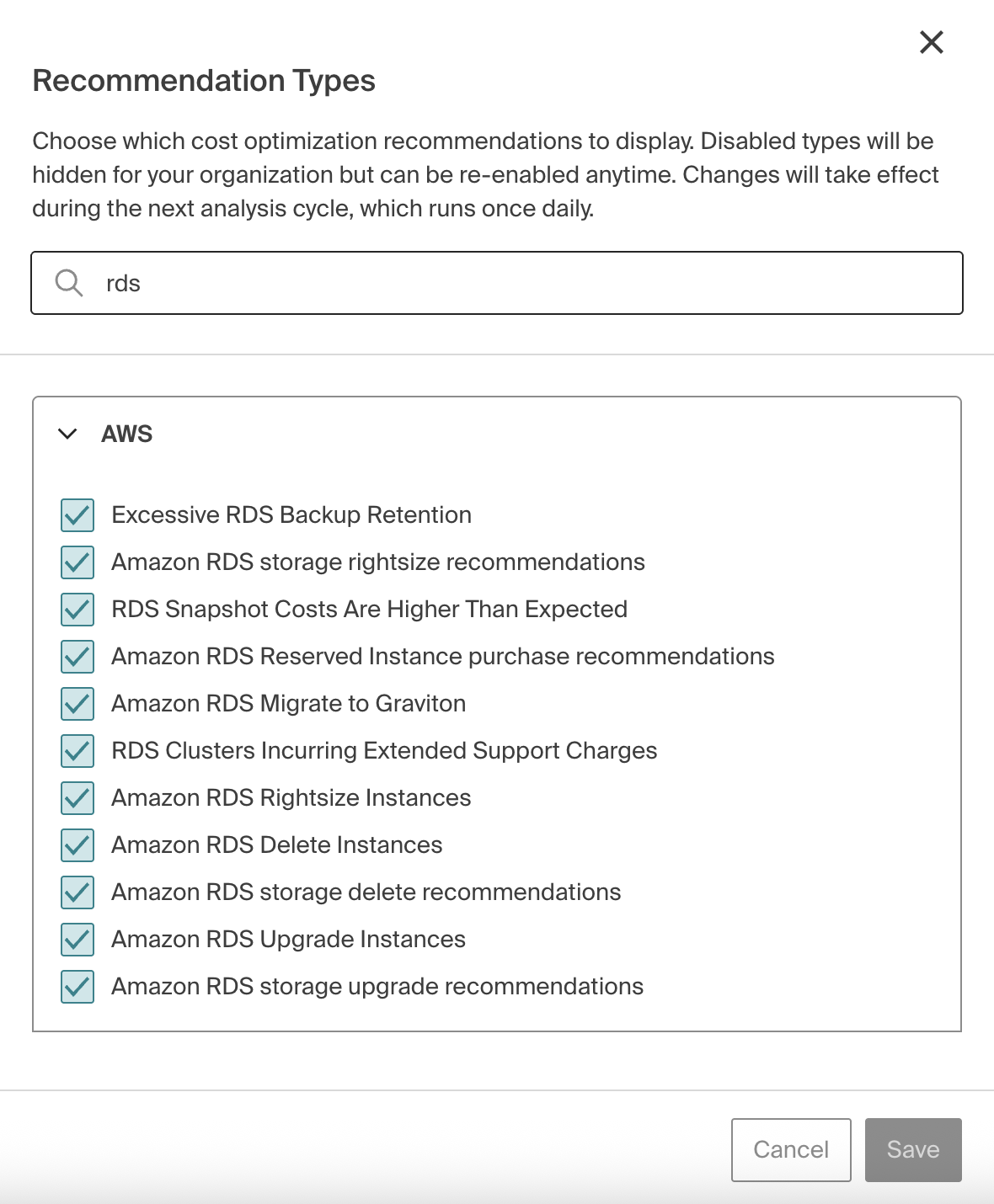
Note that Optimize Settings only shows Recommendation Types for providers you have connected to CloudZero. If you do not have a Microsoft Azure connection, for example, you will not see Recommendations for Azure.
To manage Recommendation Types, you must have a role that grants Read and Write permissions for Optimize.
Insights
Insights are user-generated observations on cost trends or optimizations in your environment. You create Insights in the Explorer and they are displayed on the Insights tab.
To create an Insight:
- Navigate to the Explorer and select Create Insight.
- Enter a title, description, and category, and optionally a cost impact.
The Link to Details will automatically populate with a direct URL to the relevant place in the Explorer.
Updated 26 days ago
