CloudZero uses key-based authorization to secure API access. To authenticate your requests, include your API key in the Authorization header:
curl -X GET https://api.cloudzero.com/v2/insights \
-H "Authorization: AbCd1234EfGh5678AbCd1234EfGh5678AbCd12"Note that this is not a bearer token, so there is no
Bearerin the Authorization header.
Managing API keys
An organization can have multiple API keys. To view and manage all API keys for your organization, navigate to Settings > API Keys.

Only users with the necessary permissions can manage keys. Users can assign each key zero or more API scopes, which grant access to endpoints in the CloudZero API.
The API Keys page displays a list of keys with the following information:
- Name
- Description
- Created By: Email of the user who created it
- Last Modified: Last update timestamp (UTC)
- Last Accessed: Last usage timestamp (UTC)
- Assigned Scopes: Number of granted API scopes
- Status:
EnabledorDisabled
If your organization had an API key before multiple keys were supported, it is listed as Legacy API Key.
CloudZero does not automatically grant access to new API endpoints. When new endpoints are released, you must edit each API key to manually add the necessary scopes.
Create a new API key
To create an API key:
-
Navigate to Settings > API Keys.
-
Select Create New API Key.

-
Enter a name for the key.
-
Enter a description.
-
Select the appropriate API Key Scopes to assign specific permissions to the key. You must select at least one. For information about the scopes required for each endpoint, refer to the section API key scopes.

-
Select Create API Key.
-
Copy the API key displayed. It will not be shown again.

-
Select Close.
New keys are Enabled by default.
Edit an API key
To edit an API key's name and/or scopes:
-
On the API Keys page, locate the key you plan to modify.
-
Select the three-dot icon in the Actions column.

-
Select Edit.
-
Modify the API Key Name if needed.
-
Modify the Description if needed.
-
Select the appropriate API Key Scopes to assign specific permissions to the key. For information about the scopes required for each endpoint, refer to the section API key scopes.

-
Select Update API Key.
CloudZero displays the updated list of API keys.
Enable or disable an API key
To disable or enable an API key:
-
On the API Keys page, locate the key you plan to modify.
-
Select the three-dot icon in the Actions column.

-
Select Enable or Disable.
The Status column is updated to display Enabled or Disabled for the key you modified.
Delete an API key
Deleting an API key will immediately revoke access for any services using it.
To delete an API key:
-
On the API Keys page, locate the key you plan to delete.
-
Select the three-dot icon in the Actions column.

-
Select Delete.
-
Type the name of the API key to confirm deletion.
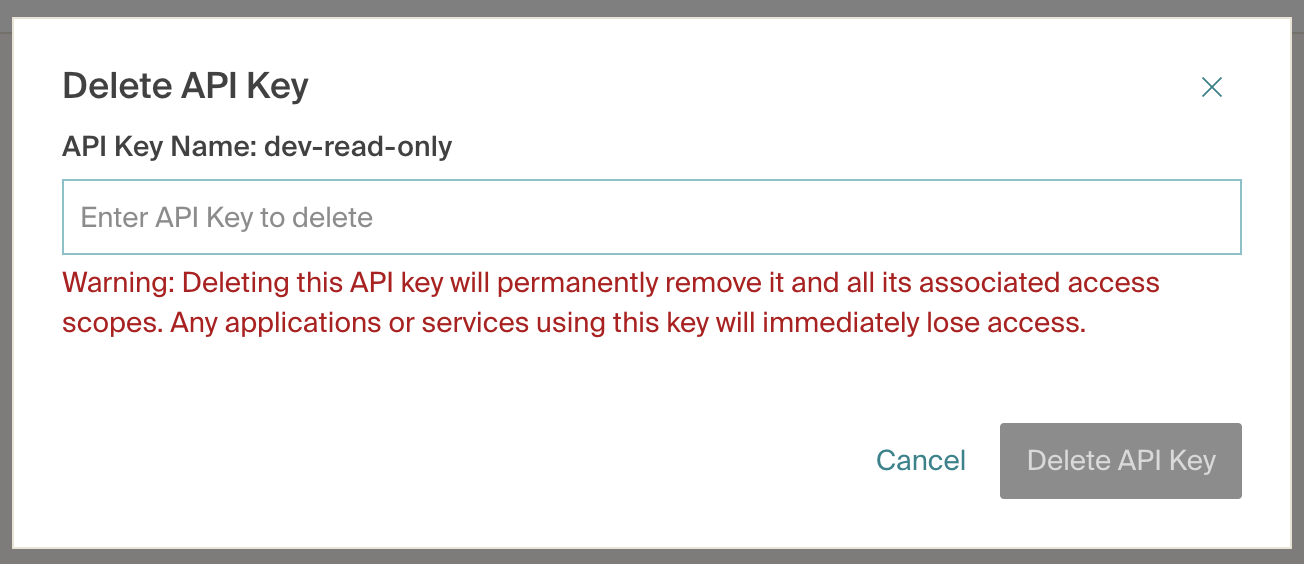
-
Select Delete API Key.
CloudZero displays the message API Key deleted successfully and removes the key from the list of keys.
API key scopes
CloudZero supports the following API scopes, which correspond to specific API endpoints:
billing:read_costs: Get billing costsbilling:read_dimensions: Get billing dimensionsbudgets:create_budget: Create budgetbudgets:delete_budget: Delete budgetbudgets:read_budget: Get one budgetbudgets:read_budgets: Get a list of budgetsbudgets:update_budget: Update a budgetconnections:create_billing: Create a billing connectionconnections:create_billing_anycost_billing_drop: Create an AnyCost Stream connection billing dropconnections:create_billing_anycost_validate_billing_drop: Validate an AnyCost Stream connection billing dropconnections:delete_billing: Delete a billing connectionconnections:read_billing: Get one billing connectionconnections:read_billing_anycost_billing_drops: Get a list of billing drops for an AnyCost Stream connectionconnections:read_billing_anycost_billing_drops_month: Get contents of one billing drop for an AnyCost Stream connectionconnections:read_billings: Get a list of billing connectionsconnections:update_billing: Update a billing connectioncontainer-metrics_v1:abandon: Required scope for the CloudZero Agent for Kubernetescontainer-metrics_v1:get-status: Required scope for the CloudZero Agent for Kubernetescontainer-metrics_v1:legacy: Required scope for the CloudZero Agent for Kubernetescontainer-metrics_v1:upload: Required scope for the CloudZero Agent for Kubernetescostformation:create_definition_version: Create a CostFormation definition versioncostformation:read_definition_version: Get one CostFormation definition versioncostformation:read_definition_versions: Get a list of CostFormation definition versionsevents_v1:create_event: Post an eventinsights:create_insight: Create an insightinsights:create_insight_comment: Create a comment for an insightinsights:delete_insight: Delete an insightinsights:read_insight: Get one insightinsights:read_insight_comments: Get a list of comments for an insightinsights:read_insights: Get a list of insightsinsights:update_insight: Update an insightinsights:update_insight_comment: Update a comment for an insightunit-cost_v1:manage_telemetry_records:- Allocation telemetry streams:
- Post allocation telemetry records and create stream if it does not exist
- Sum allocation telemetry records and create stream if it does not exist
- Replace allocation telemetry records and create stream if it does not exist
- Delete allocation telemetryrecords
- Unit cost metric telemetry streams:
- Post unit cost metrics records and create stream if it does not exist
- Sum unit cost metrics records and create stream if it does not exist
- Replace unit cost metrics records and create stream if it does not exist
- Delete unit cost metrics records
- Allocation telemetry streams:
unit-cost_v1:delete_telemetry_stream: Delete a telemetry streamunit-cost_v1:read_telemetry:- Get recently processed records for an allocation or unit cost metric stream (Get telemetry stream records)
- Get recently submitted records for an allocation or unit cost metric stream (Get metrics records)
views:read_view: Get one viewviews:read_views: Get a list of views
